Chat and Completions
After running a model in the Foundation tab, you can interact with it using the Interact tab, which offers both Chat and Completions interfaces.
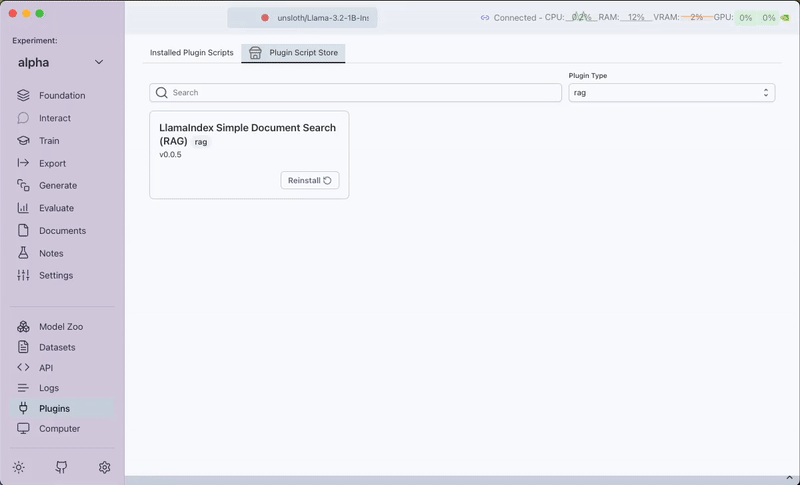
Chat Interface
Many models, especially those that are Chat or Instruction tuned, support sending data in the format of a conversation.
Internally, a chat is just a pre-formatted completion sent to the model in a per-model format. Transformer Lab uses the FastChat library to format the chat appropriately for each type of model.
To use the Chat interface:
- Navigate to the Interact tab
- Select "Chat" from the dropdown menu
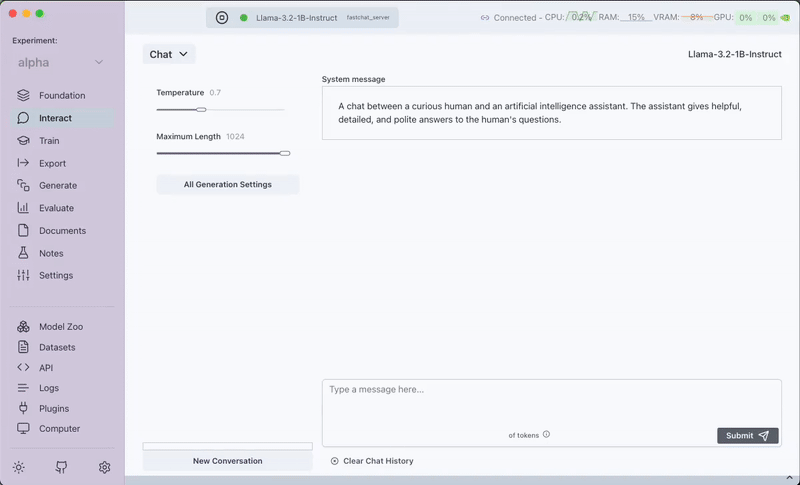
Features
- System Message: Set a system message to provide initial context or instructions to the model
- Message History: View and continue your conversation history
- Generation Parameters:
- Temperature: Control the randomness of the output (higher values = more random)
- Maximum Length: Set the maximum number of tokens for the response
- Top P: Control diversity via nucleus sampling
- Frequency Penalty: Reduce repetition by penalizing tokens based on their frequency
Completions Interface
The Completions interface allows you to provide a text prompt and have the model generate a continuation.
To use the Completions interface:
- Navigate to the Interact tab
- Select "Completions" from the dropdown menu
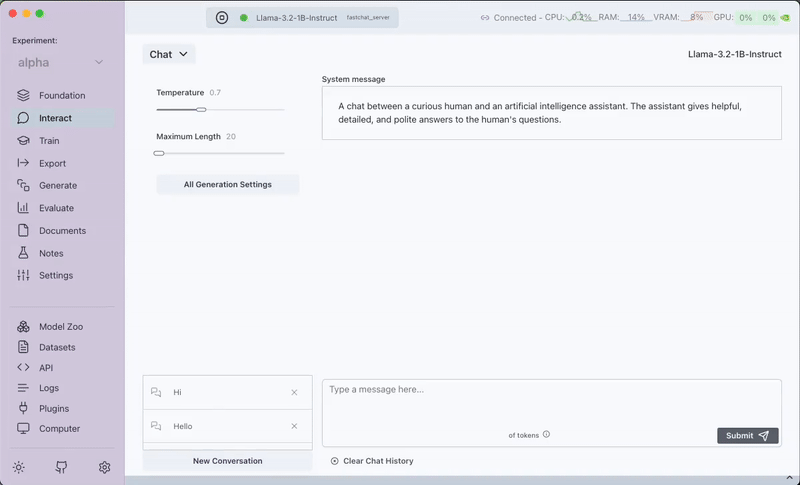
Features
- Input your prompt and click the Generate button
- Same generation parameters as Chat:
- Temperature
- Maximum Length
- Top P
- Frequency Penalty
When to Use Each Interface
- Chat: Better for conversational interactions, multi-turn dialogues, and when you need to maintain context
- Completions: Better for single-turn text generation, creative writing, and code completion